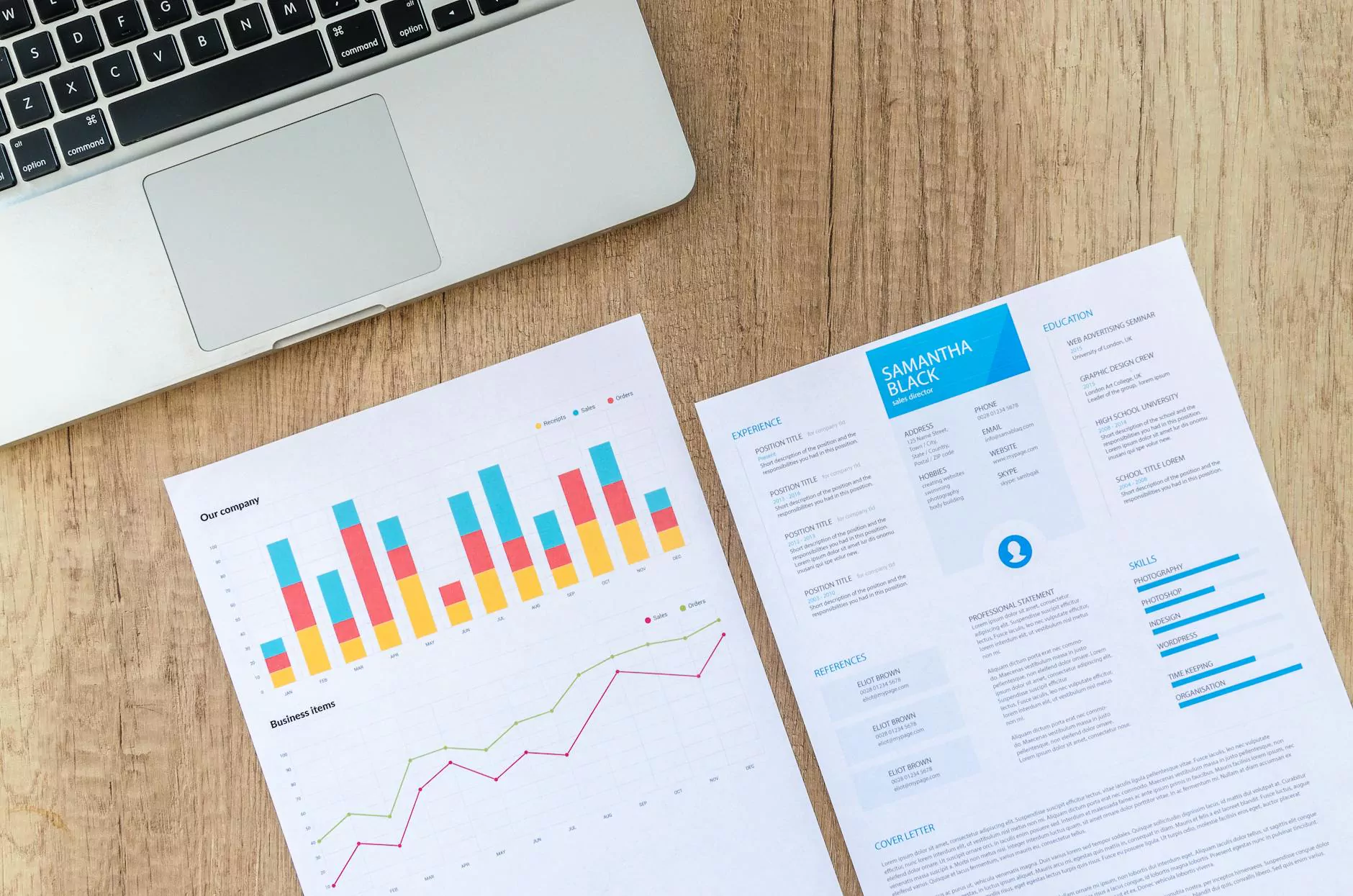How to Upgrade Your Memory on a Slow Computer
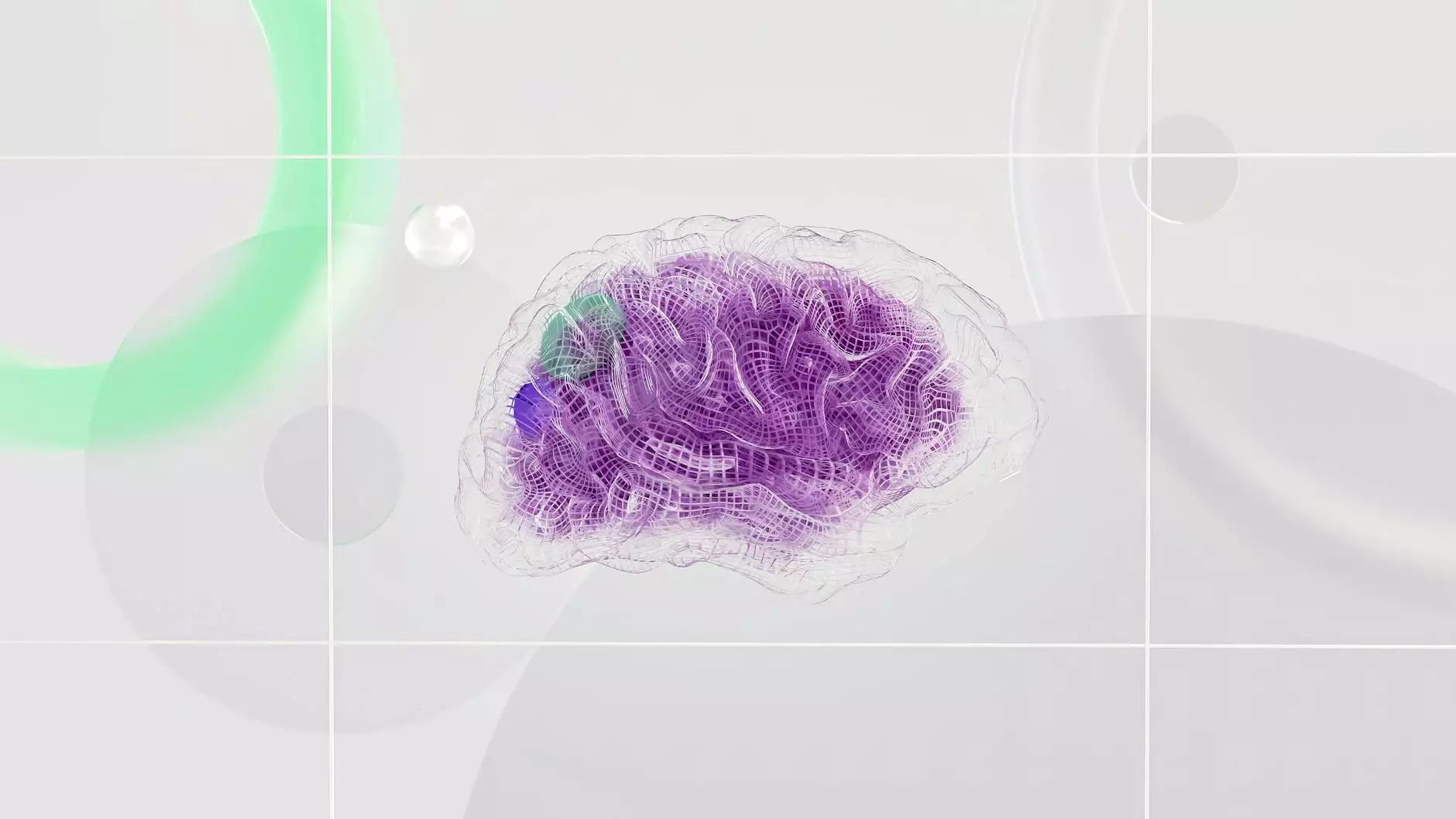
Understanding the Importance of Memory in Computer Performance
In today's digital age, where multitasking and data-intensive applications have become the norm, having a sufficient amount of memory in your computer is crucial for optimal performance. Slow computers can hinder productivity, causing frustration and wasting valuable time. Upgrading your computer's memory can significantly enhance its speed, responsiveness, and overall user experience.
Step-by-Step Guide to Memory Upgrades
1. Determine Your Computer's Memory Specifications
Before diving into the upgrading process, it is essential to identify the type and maximum capacity of memory your computer can support. Different computer models have varying memory slot configurations and compatibility requirements. You can refer to your computer's manual or visit the manufacturer's website for detailed information on memory specifications.
2. Choose the Right Memory Modules
Once you know your computer's memory specifications, it's time to select the appropriate memory modules. DDR4, DDR3, and DDR2 are common types of memory modules available on the market. Ensure compatibility with your computer's motherboard and opt for high-quality brands to guarantee optimal performance and reliability.
3. Prepare Your Workspace
Creating a suitable workspace is essential for a smooth memory upgrade process. Power off your computer, unplug it from the power source, and establish a clean and static-free area to avoid any potential damage to sensitive electronic components.
4. Locate and Access the Memory Slots
Memory slots are usually found on the motherboard inside your computer's case. Depending on your computer model, you might need to remove the case cover or access the memory slots through a dedicated panel on the side of your computer. Consult your computer's manual or manufacturer's website for specific instructions.
5. Safely Remove Existing Memory Modules
Prior to inserting new memory modules, you must carefully remove the existing ones. Gently release the retention clips located at the ends of each memory module, allowing them to pop up. Slide the modules out of the slots while applying even pressure. Place them in an anti-static bag for safekeeping or consider recycling them if no longer needed.
6. Install the Upgraded Memory Modules
Now it's time to install the new memory modules. Align the notches on the module connectors with the keys in the memory slots and insert them firmly, ensuring they are fully seated. Apply slight pressure until you hear the retention clips snap back into place, securing the modules.
7. Power Up and Verify the Memory Upgrade
After successfully installing the upgraded memory, you can reassemble your computer and power it up. The system should recognize the additional memory automatically. To confirm the upgrade, you can check the total installed memory in the system properties or use diagnostic software to validate the new configuration.
Tips to Optimize Memory Performance
Once you have upgraded your memory, there are additional steps you can take to optimize its performance:
- Close Unnecessary Programs: Closing unused applications frees up memory resources for active tasks.
- Disable Startup Programs: Reduce the number of programs that launch at startup to minimize memory usage.
- Run Regular Maintenance: Keep your computer clean from temporary files, optimize the hard drive, and update software regularly to ensure optimal performance.
- Upgrade to an SSD: Consider upgrading your hard drive to a solid-state drive (SSD) for even faster data access speeds.
- Monitor Resource Usage: Use task manager or performance monitoring tools to identify memory-intensive processes and address any potential issues.
Experience Enhanced Performance with Upgraded Memory
Upgrading your computer's memory is one of the most effective ways to breathe new life into a slow system, allowing you to work seamlessly and efficiently. By following this guide and implementing the suggested optimizations, you can unlock the full potential of your computer's performance and enjoy a faster, more responsive user experience.
Why Choose Clark Data for Your Memory Upgrade Needs
Clark Data is a trusted leader in computer hardware solutions and specializes in memory upgrades for a wide range of computer models. With our extensive industry knowledge and commitment to customer satisfaction, we provide top-notch products, seamless installation guidance, and ongoing support to ensure you have a smooth and successful memory upgrade experience.